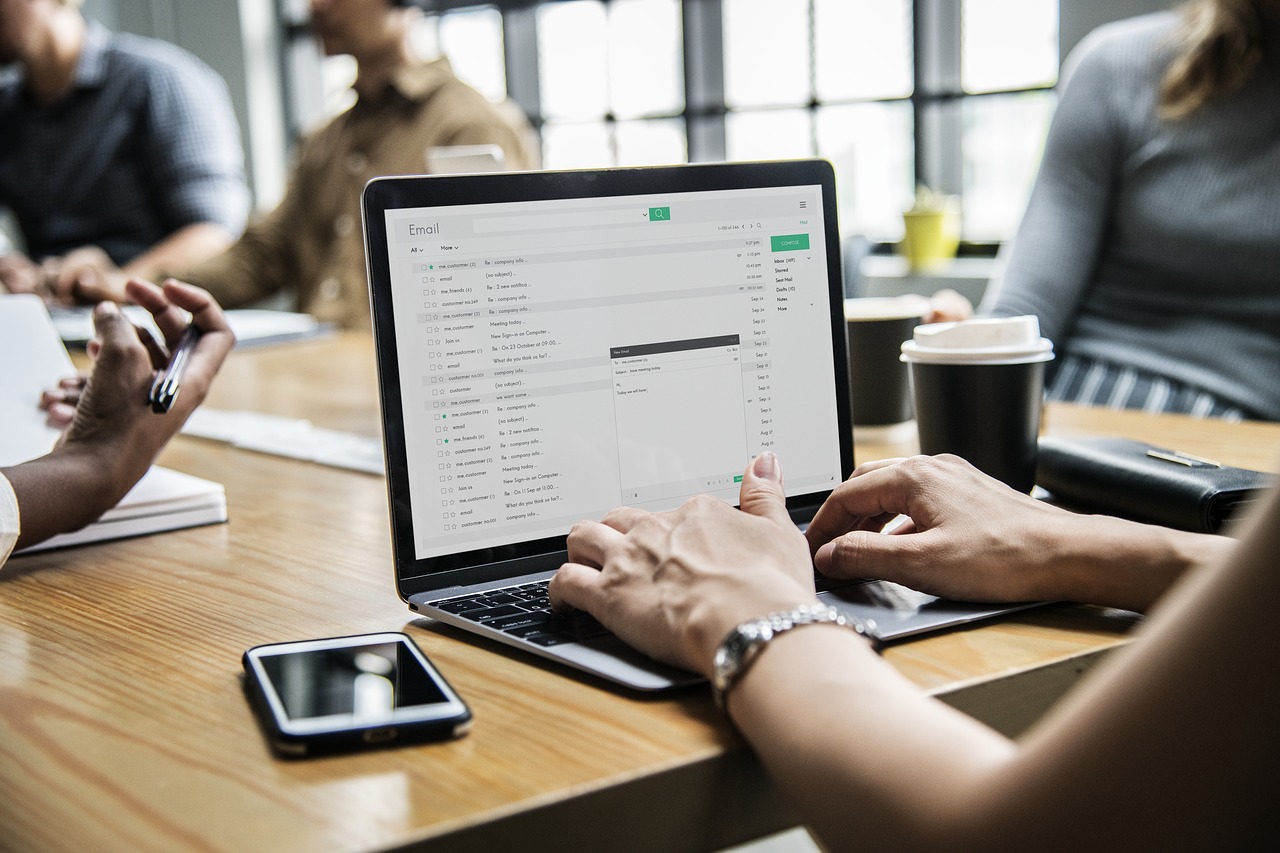No small business owner wants to be on the receiving end of a hefty fine or legal issue due to something as simple as mishandling paperwork or data.
But that’s indeed a serious risk if your company is violating local data privacy regulations—especially if that mishandling results in a data breach.
Many jurisdictions are getting more serious about regulating what kind of personal data businesses can collect and how they should handle that data once they have it. Data privacy laws and regulations can be pretty complicated. And it doesn’t help that small business owners don’t usually have a ton of resources to devote to data security.
However, data privacy and security is just as important for small businesses as it is for big ones. In fact, they might even be more important.
Understanding U.S. Privacy Regulations
Right now in the U.S., there are plenty of laws that regulate how companies handle personal data. Unfortunately, these laws come in many different forms and from many different places.
Some federal laws regulate certain types of personal data, such as health data (thanks to the Health Insurance Portability and Accountability Act of 1996) and the personal details of kids under age 13 (thanks to the Children’s Online Privacy Protection Act of 1998). The Sarbanes-Oxley Act of 2002 also has a set of data privacy regulations for publicly-traded companies.
However, most data privacy laws in the U.S. that pertain to small businesses exist at the state level.
State data privacy laws require businesses to implement “reasonable security procedures and practices” to protect the personal information from “unauthorized access, destruction, use, modification, or disclosure.”
Most states have also enacted laws regulating data disposal (regulating how long businesses can keep personal information on file and how they should delete or destroy it) and security breach notifications (regulating how and when companies need to inform consumers that their data has been compromised).
The details of these requirements can vary a lot from state to state, though.
As this Council of Foreign Relations article points out regarding data breach legislation, “These laws have different and sometimes incompatible provisions regarding what categories and types of personal information warrant protection, which entities are covered, and even what constitutes a breach.”
The laws may specify different deadlines and different notification requirements (sometimes governmental organizations have to be notified in addition to the consumers affected).
Introducing the GDPR
However, other Western countries have more comprehensive personal data rules for companies to follow. Most notably, in 2018, Europe enacted the General Data Privacy Regulation, which is widely considered to be the most sweeping set of data privacy regulations yet.
Among other things, the GDPR stipulates that organizations must get consent to collect and use any personal data from consumers, and consumers can withdraw that consent at any time. It also requires that organizations be able to demonstrate a “legitimate interest” for all of the personal information they collect.
Many people mistakenly assume that the GDPR only applies to companies that are located in Europe, but GDPR rules apply to all European citizens. So unless you can guarantee that you’ve never collected data from a European citizen (such as one who has opted into your email list, for example, or made a purchase from your online store), the GDPR could affect your small business directly.
Plus, even if you’ve never worked with European citizens, it’s still a good idea to start getting familiar with some of its guidelines. For one, if you do ever want to expand to a more global audience, you’ll already be prepared. But there’s also a good chance that similar regulations will directly affect your business in the near future.
According to the National Conference of State Legislatures, the number of states with data security laws has doubled since 2016, “reflecting growing concerns about computer crimes and breaches of personal information.”
How Data Privacy Pays Off For Small Businesses
Following best practices for handling data isn’t just about sticking to the letter of the law and avoiding fines. Good data handling policies can also prevent (or minimize the damage from) data breaches.
When your customers entrust your company with their personal information, they’re putting a lot of faith in your staff. They know that once digital information is “out there,” it can be shared worldwide in seconds. Identity theft and the related fallout cause victims a lot of headaches and anxiety, to say nothing of potential financial losses.
So, it goes without saying that mishandling your customers’ information will definitely damage your relationship with them—perhaps irreparably.
Perhaps that’s why, according to this Denver Post article, 60% of small businesses that suffer a cyber attack are out of business within six months.
Because the bigger companies with the huge data leaks that tend to make the headlines, there’s a bit of a misconception that only big companies are targeted by hackers.
According to that same Post article, though, small and mid-sized businesses are hit by 62 percent of all cyber-attacks. Small businesses can be an attractive target for hackers because they’re generally more vulnerable than big corporations (which have millions of dollars to spend on security efforts).
It’s safe to assume that it’s not a question of whether a criminal might try to access your sensitive data, but when they will try to access it.
Plus, as consumers get more aware of the dangers of breaches, they will place an increasing value on dealing with companies that take data privacy seriously. Your security efforts can and should be a big part of your marketing efforts.
Protecting Your Sensitive Data
All of these data privacy needs can seem overwhelming at first.
However, small business owners can stay compliant more easily by using software tools that were built with best privacy practices in mind. Many of the best web-based software programs for businesses today have already done the heavy lifting on security efforts.
Small business owners can stay compliant more easily by using software built with best privacy practices in mind. Click To Tweet
For example, many offices are now relying on cloud storage solutions like Google Drive and Dropbox to handle sensitive documents.
These programs are fully encrypted and have plenty of resources to dedicate to the effort of staying ahead of the curve on security. They even offer features like file expirations dates, password protection, and even auto-delete that users can modify depending on their needs.
Cloud-storage programs can also keep better track of which employees can access each file, and can make files easier to search and tag.
Secure file sharing apps like Fileinbox can ensure that sensitive data stays completely safe and encrypted in transit, too, and they can be much more secure than email. A good file-sharing app like Fileinbox syncs directly with these cloud storage apps and is super-simple for customers to use.
If you’d like to try Fileinbox, the first 20 files are completely free. Click here to learn more or get started.